HPC compute environments
Tower streamlines the deployment of Nextflow pipelines into both cloud-based and on-prem HPC clusters and supports compute environment creation for the following management and scheduling solutions:
- Altair PBS Pro
- Altair Grid Engine
- IBM Spectrum LSF (Load Sharing Facility)
- Moab
- Slurm
Requirements
To launch pipelines into an HPC cluster from Tower, the following requirements must be satisfied:
- The cluster should allow outbound connections to the Tower web service.
- The cluster queue used to run the Nextflow head job must be able to submit cluster jobs.
- The Nextflow runtime version 21.02.0-edge (or later) must be installed on the cluster.
Compute environment
To create a new HPC compute environment in Tower:
-
In a workspace, select Compute environments and then New environment.
-
Enter a descriptive name for this environment.
-
Select your HPC environment from the Platform dropdown menu.
-
Select your credentials, or select + and SSH or Tower Agent to add new credentials.
-
Enter a name for the credentials.
-
Enter the absolute path of the Work directory to be used on the cluster.
-
Enter the absolute path of the Launch directory to be used on the cluster. If omitted, it will be the same as the work directory.
-
Enter the Login hostname. This is usually the hostname or public IP address of the cluster's login node.
-
Enter the Head queue name. This is the default cluster queue to which the Nextflow job will be submitted.
-
Enter the Compute queue name. This is the default cluster queue to which the Nextflow job will submit tasks.
-
Expand Staging options to include optional pre- or post-run Bash scripts that execute before or after the Nextflow pipeline execution in your environment.
-
Use the Environment variables option to specify custom environment variables for the Head job and/or Compute jobs.
-
Configure any advanced options described below, as needed.
-
Select Create to finalize the creation of the compute environment.
Jump to the documentation for launching pipelines.
Advanced options
-
Use the Nextflow queue size to limit the number of jobs that Nextflow can submit to the scheduler at the same time.
-
Use the Head job submit options to specify platform-specific submit options for the head job. You can optionally apply these options to compute jobs as well:
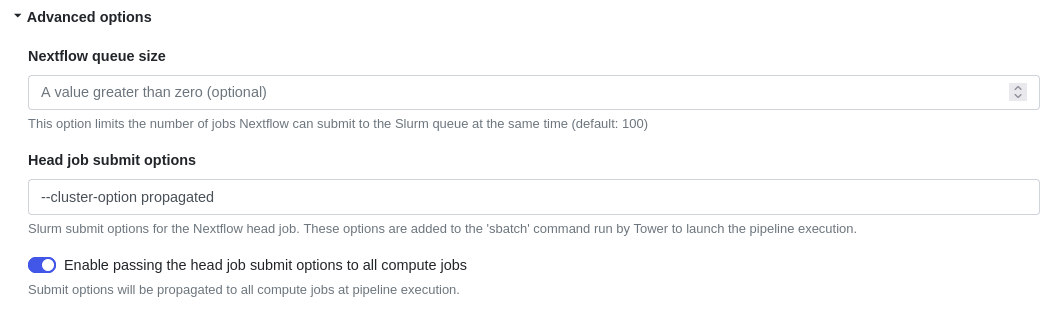
Once set during compute environment creation, these options cannot be overridden at pipeline launch time.
IBM LSF additional advanced options
- Use Unit for memory limits, Per job memory limits, and Per task reserve to control how memory is requested for Nextflow jobs.